Firstly, I apologize for my messy English.
So… I have a problem with color in Adobe Photoshop and Paint Tool SAI.
When I drew the picture, it looks nice on my monitor; also in PS and SAI, so I thought it wouldn't bother me.
Now, here is the problem.
When I tried uploading the picture on the internet and viewed it from my cellphone, it looks different. The color balance seems off. It became kinda yellow-ish. I asked my friends if they see the picture as the way I see it in my monitor, but what they saw was not the one that I wanted. They saw the yellow-ish one.
When I tried printing the picture, the one that came out is the yellow-ish one.
(I'll include the pictures as a reference).
I looked up at the internet about how to solve this problem, but no solution yet. I tried calibrating the monitor, but I don't think the problem lies on calibration, because, when I see the pictures I downloaded from the internet, they look fine; both on my monitor and on my cellphone. I printed them too and there was no problem with them.
Here is some extra information about the devices:
Notebook: Lenovo IdeaPad U410
Tablet: Wacom Bamboo Fun Pen & Touch
Thank you in advance.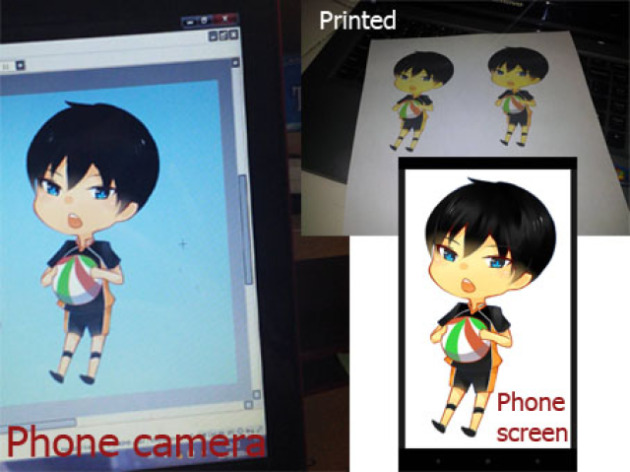
Paint Tool SAI and Photoshop Color Problem: the color produced on my monitor is different from other device?
This all falls under the topic of 'color management'. You may want to browse some articles:
Wikipedia http://en.wikipedia.org/...management
Adobe http://help.adobe.com/en_US/creativesuite/cs/using/WS52323996-D045-437d-BD45-04955E987DFB.html
Cambridge in Colour http://www.cambridgeincolour.com/...ement1.htm
Norman Koren http://www.normankoren.com/color_management.html
Have a look through Photoshop's Edit > Color Settings dialog.
Also keep in mind that your original image is set against a blue background, which may cause you to skew other colors towards yellow. Your monitor might be applying its own color balance (typically in "warm", "cool", and "user" presets), and may also show you slightly different colors off-angle.
A quick way to correct your image is to add a Color Balance adjustment layer, and move the Yellow/Blue slider towards blue.
